Knowledge base
Search Knowledge Base
Windows User Account Controls
6/15/10
A feature introduced with Windows Vista (which was carried into and enhanced in Windows 7) called "User Account Controls", or UAC for short, sounds like a great idea. Essentially it attempts to place a barrier between what Microsoft determines are "important and system security related events" and the program trying to initiate that event, forcing the user (you) to confirm the action. For general consumers and home users this actually helps because it adds an additional layer of defense against a virus or spyware damaging the system. However, for CAT Software users this technoology creates certain problems, and therefor must be disabled. All CAT Software vendors recommend that users running Vista or 7 disable their User Account Controls for optimum and trouble free performance.
Windows Vista
There are several methods to disabling the User Account Controls in Windows Vista, but we have found this is the easiest method.
- Click START and choose RUN
- In the RUN box, type in MSCONFIG and press ENTER on your keyboard
- The window below will appear
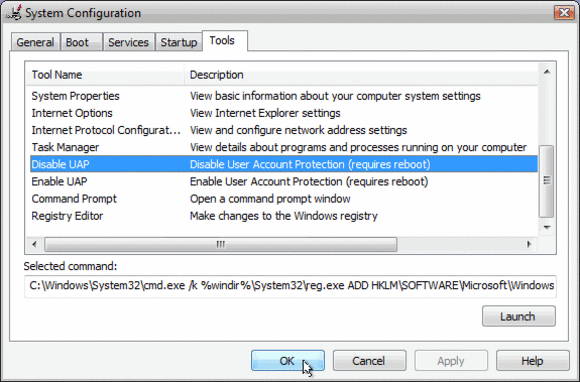
- In that windows, click on the TOOLS tab. Scroll down till you find "Disable UAC" . Click on that line
- Press the Launch button in the lower right corner of the window
- A CMD (command) window will open. When the command is done, you can close the window
- Close MSCONFIG
- Reboot the computer for changes to apply
Windows 7
There are several methods to disabling the User Account Controls in Windows 7, but we have found this is the easiest method.
- Click START (Windows Flag Icon)
- In the SEARCH PROGRAMS AND FILES box, type in MSCONFIG and press ENTER on your keyboard
- The window below will appear
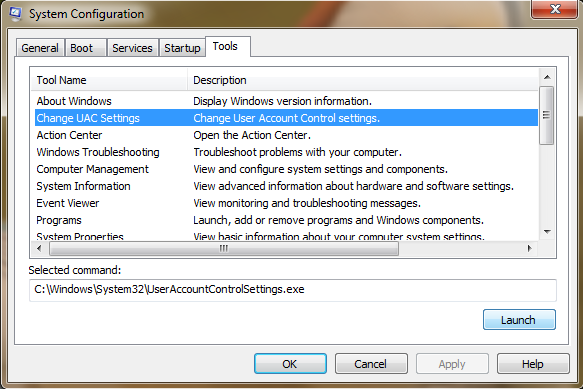
- In that windows, click on the TOOLS tab. Scroll down till you find "Change UAC Settings" . Click on that line
- Press the Launch button in the lower right corner of the window
- The UAC Settings window will open (pictured below)
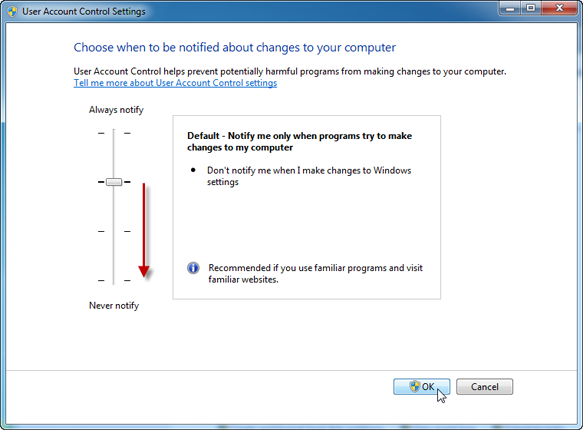
- Drag the slider bar all the way to the bottom
- Click OK in the bottom right and confirm the message that appears on the screen
- Reboot the computer for changes to apply
Category: Technology Tips & Tricks

